top of page
Interactable
This script controls the individual interactions, so you will assign in every object that you want to make interactable, and then customize the type of the interaction for your liking.
IMPORTANT: The interaction requires a collider to work, so you need to assign a collider to every object you want to make interactable.
Fields
Interact Modes

Unity Event
When the player aims at the desired object and presses the interaction key (usually E 😉), the configured event will be triggered.
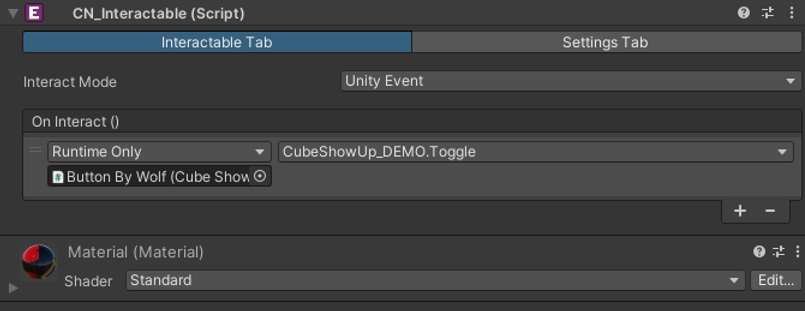
On Interact: Assign the event that you to trigger when the player interacts with the desired object.
Hold
The player needs to hold the interaction key for a set duration to trigger the event.

Time Necessary: Set the time necessary to perform the action
How Many Times Is To Hold: If you want to set a limited times to have a hold interaction, just change to a diferent number than 0.
On Interact: Assign the event that you to trigger when the player interacts with the desired object.
Grab
The player can grab a Rigidbody object and, if it's throwable, throw it with a desired force.

Throwable: If true, than object will become throwable
Throw Force: Set the force of the throw
Grab Distance: Set the distance between the camera and the object when holding one.
Inspection
Inspectable objects will be centered on the screen, rotatable, lock the player's movement, and display text on the UI.

Inspection Distance: The distance between the camera and the object when inspecting one
Cant Rotate: If true, when inspecting, the player will be able to rotate the object
Rotation Key: The key you have to press to rotate. Keep in mind that you have to hold the bind to rotate, it is recommended to be the left click (Mouse0)
Rotation Sens: Sensitivity to rotate object"
There Is Text Info: If true, than whenever player trigger information text key, it will show a text to give a player an extra information about the object
Information Text Key: Set the key necessary to display the Information Text
Text: Set the text that will be displayed when the player press the Information Text Key
Dont Reset Rotation: If true, after exiting inspection it wont reset the rotation to the original one
Settings Tab

Interaction Information Type
The type of information you will give to the player to know when he cants interact (e.g., Talk with pedro, Open the door)
If you want it can be an image too
Text Prompt Message: Message that will apear on screen when player aim to the object
Image: Image that will apear on screen when player aim to the object
Universal Image: Uses the universal image to display to player when he aims at the object
bottom of page


